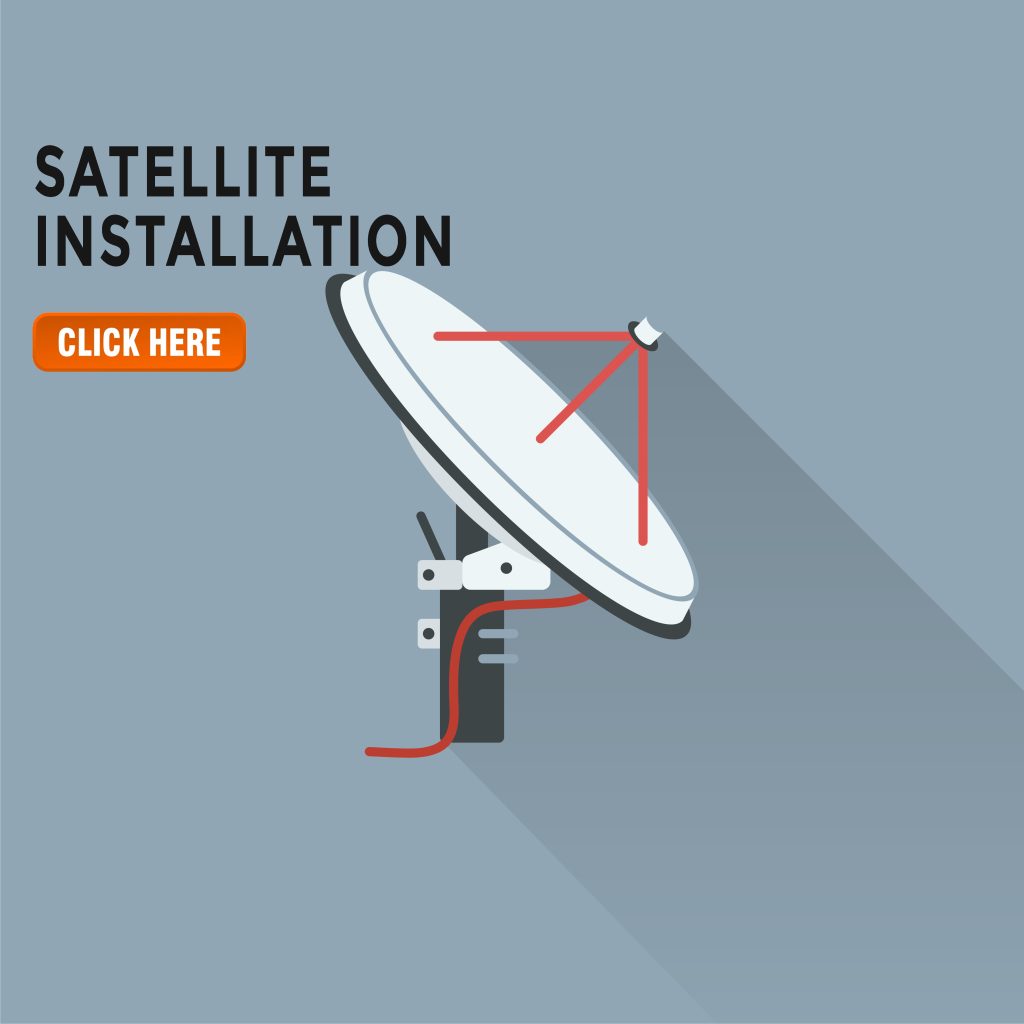10 Very Common CCTV Problems and How to Fix Them The problems that arise with your CCTV can be difficult to understand, which is why our team of technicians have put together a guide to help you troubleshoot.
1. Reboot the camera Try this first. Sometimes this is the first thing we do – shut down the system for 10-20 seconds and input your settings again.
2. Verify camera power and connectivity There can be a problem at some point, something as simple as a disconnected lead, or it could be that the network shuts down completely. Internet Protocol or (IP) cameras usually have an LED indicator that is used to transmit data over the network, but it can be hidden inside the camera, making the problem deeper. If the camera’s LED bulbs do not light up, you should check whether the camera is powered externally (plugged into the wall). If your camera is powered by electricity and certainly not by battery, you’ll want to check that a complex camera such as a pan-tilt-zoom camera is getting the appropriate wattage, requiring more watts than a simple plug would provide.

3. Ping Camera Find your camera’s IP address by checking the camera directory and discovery. Once you’ve found your address you’ll be able to ‘ping’ it using your laptop or smartphone to test the strength of the connection. Type ‘cmd’ into the Windows search engine and it will open a DOS command prompt. When it pops up, you may be asked to type ‘ping’ and your IP address. You will see ‘Request Timed Out’ or ‘Destination Host Unreachable’ on the screen. If it does, check if the device you’re using is on the same network as your camera. If you see the camera on the network, try connecting using your browser.
4. Must know username and password. If you can ping the camera but are unable to connect yourself, you are probably typing the wrong login or password. If this is the reason, you should refer to the manual.
5. Check the ARP table Check the Address Resolution Protocol (ARP) table. Of course, this is usually located outside the camera. Cross reference MAC and IP addresses are possible using ARP
6. Confirm no IP conflict If you have multiple cameras, you need to make sure they have different IP addresses as this may prevent you from accessing one or all of the cameras.
7. Upgrade Firmware Regularly make sure your camera is up to date. You can always do this by connecting to the VMS and accessing the camera’s web page.

8. Check the wires Make sure the wires are straight and firmly intact, because if there are knots or loose wires, that could be the root of your problem.
9. Factory reset the camera This can be a difficult task as you may lose all your history but this process will help resolve any issues A factory reset is performed by pushing a paperclip into the pinhole reset button on the back.
10. Call the manufacturer or remote monitoring provider for assistance If you are ever unsure, seek the help of an expert who can guide you every step of the way. Trust our team at Catch On Cameras – we’re here to provide you with experience, easy guidance and a helpful, friendly service.